
Decoding Electricity Rates: Breaking Down the Bill — Part I
Welcome to this three-part series covering everything to know about utility bills, rate schedules, and the load profile—all crucial components

Welcome to this three-part series covering everything to know about utility bills, rate schedules, and the load profile—all crucial components

As the number of self-generation and non-export systems continues to grow in California, developers should be aware of additional charges
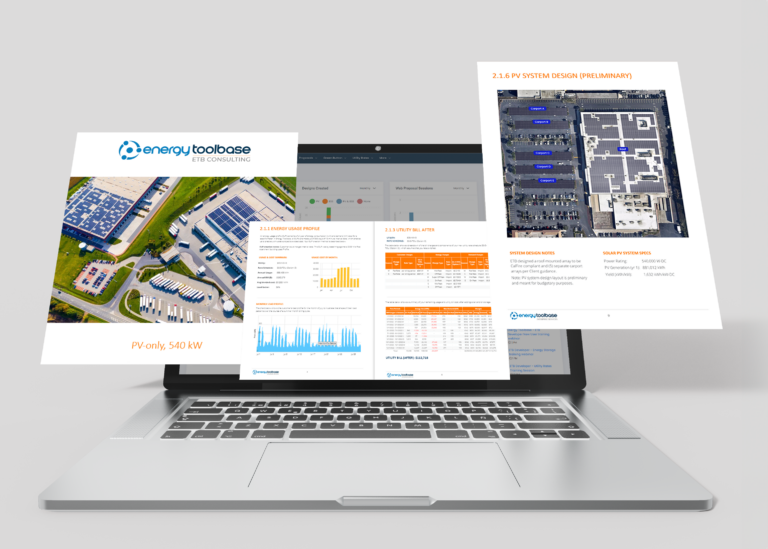
Meet Jorie Tate, Product Manager of ETB Consulting, based in Gainesville, Florida. Jorie has over seven years of experience at

A solar plus storage system is a big investment and, as developers, you want to make sure that the customer

We’re excited to highlight ConnectedSolutions, a demand response program in Massachusetts and Rhode Island that offers commercial and industrial (C&I)

Massachusetts is leading the way in integrating clean energy with the Clean Peak Energy Portfolio Standard (CPS).

Energy Toolbase is expanding its ability to model and deploy grid services in the Northeast!

When modeling a solar or storage project, one important aspect to consider is the possibility of a rate switch.

This month we’re highlighting the 2025 Net Billing Tariff (NBT) export credits, the closure of Hawaii’s Shift & Save pilot

Energy Toolbase, BYD, and GenPro Energy Solutions have successfully installed three energy storage systems (ESS) at a manufacturing facility in
Get our content straight to your inbox
subscribe to our monthly newsletter and receive our blogs, webinars and other announcements.